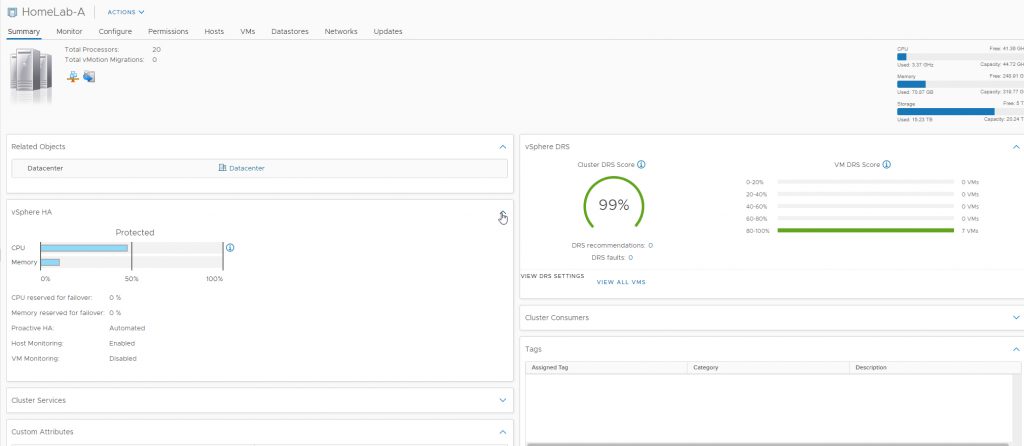In a previous blog post, I demonstrated how to deploy vCenter for my HomeLab using both a manual, along with an automated method using Ansible.
To recap, my Home Lab consists of some Intel NUCs that are running NetApp Ontap Select (OTS) for storage. Make sure to check my blog on steps to build your own environment.
As I prreviously mentioned, I signed-up for VMUG Advantage, and highly recommend if are not a member, you check them out. The VMUG community is a great way to meet, interact, and learn with like-minded people.
One of the great benefits of becoming a VMUG Advantage member, is you get access to download bits and licenses for your home lab.
After you succesfully install VMware vCenter using the downloaded bits, you must log in ussing the ‘Administrator@vsphere.local that you setup during installation PHASE.
Although vCenter is deployed, you still have some basic configuration steps to implement before you can start using it.
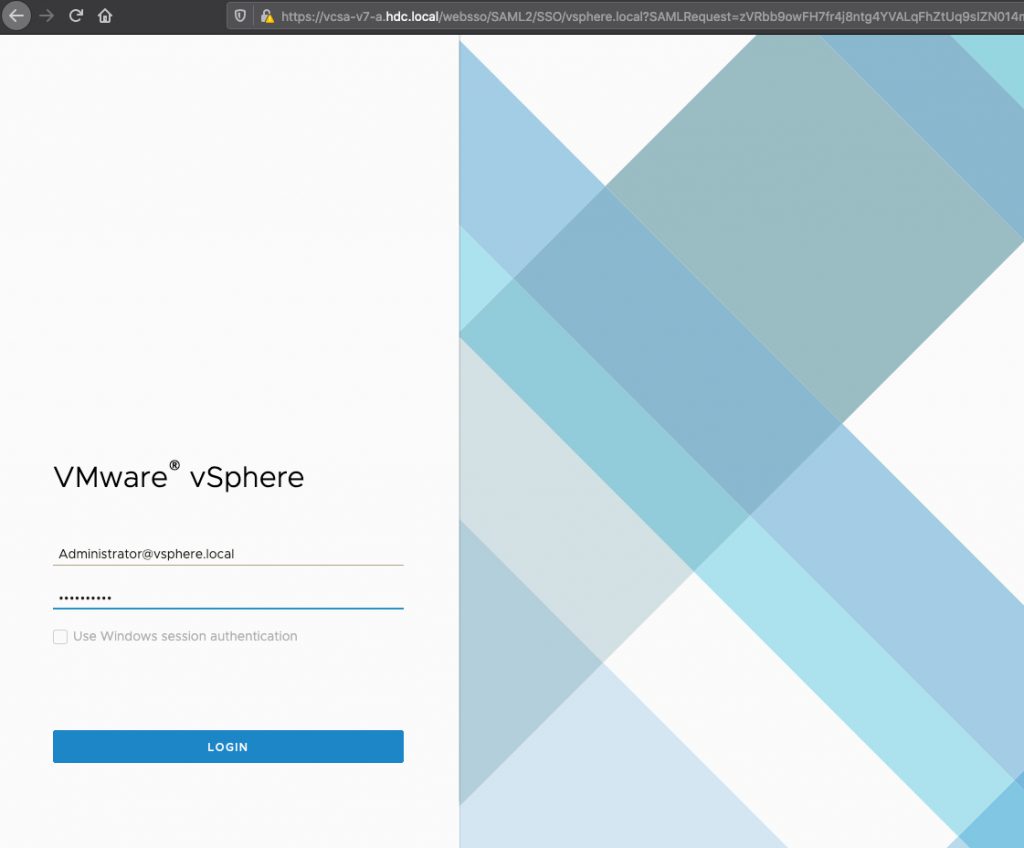
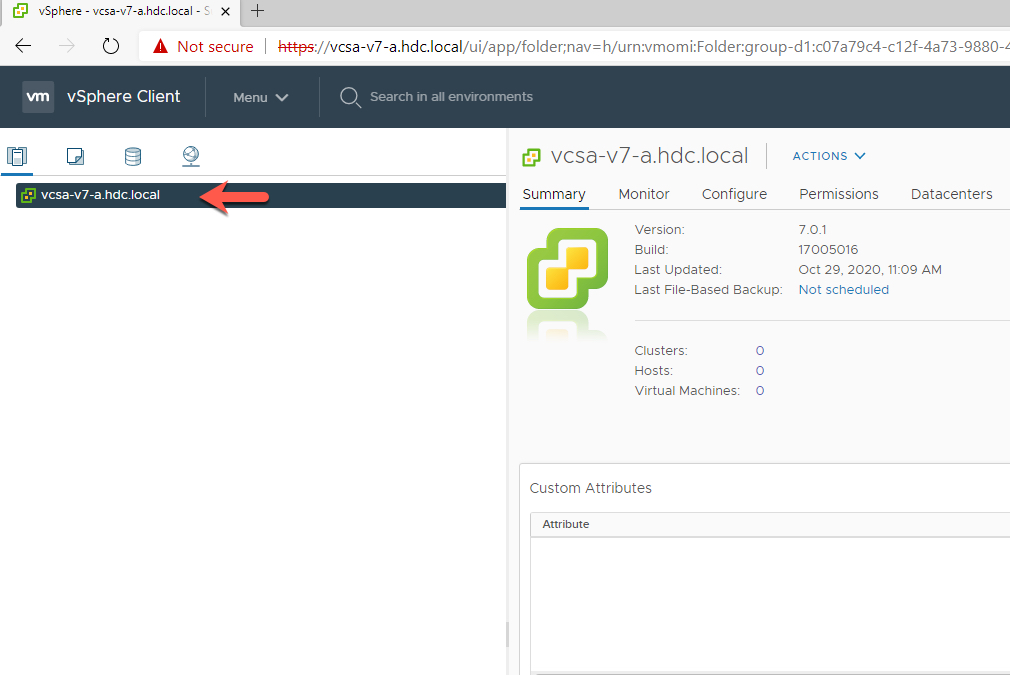
- Right Click and Create NEW Datacenter
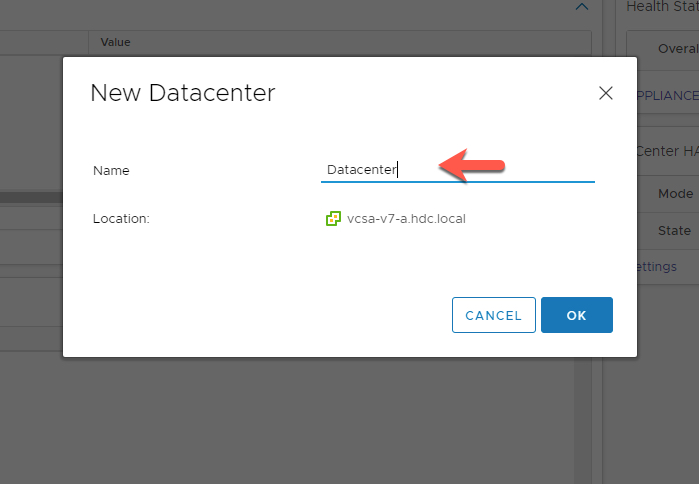
2. Right Click and Create NEW Cluster
- Since I will be creating a Production and DR Site, I will name my Production Cluster ‘HomeLab-A’
- In anoter Blog post, I will create a Linked vCenter with a DR Cluster ‘HomeLab-B’
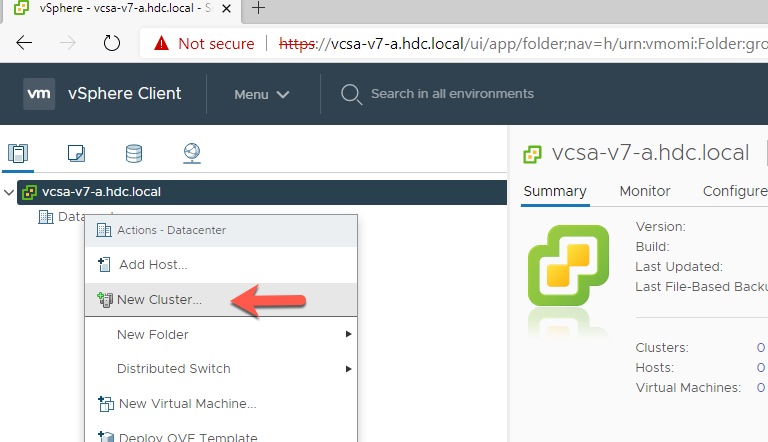
3. For now, I am not enabling DRS or vSphere HA.
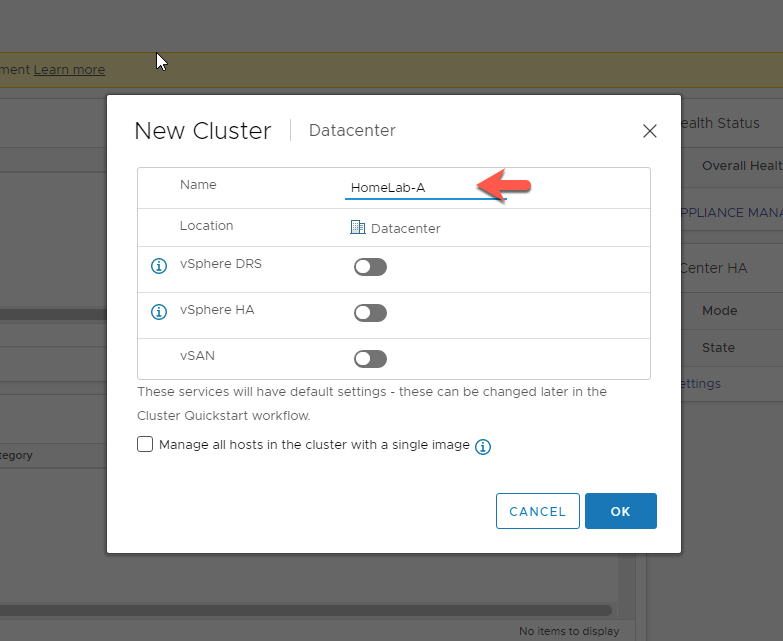
4. Right Click and Add Hosts
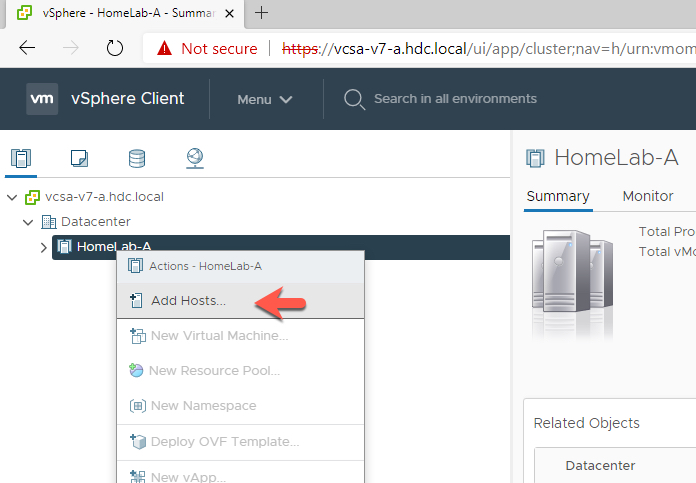
5. Add NEW hosts to your existing Cluster
- a great feature for when you are adding multiple hosts, is to tick the ‘use the same credentials for all hosts’
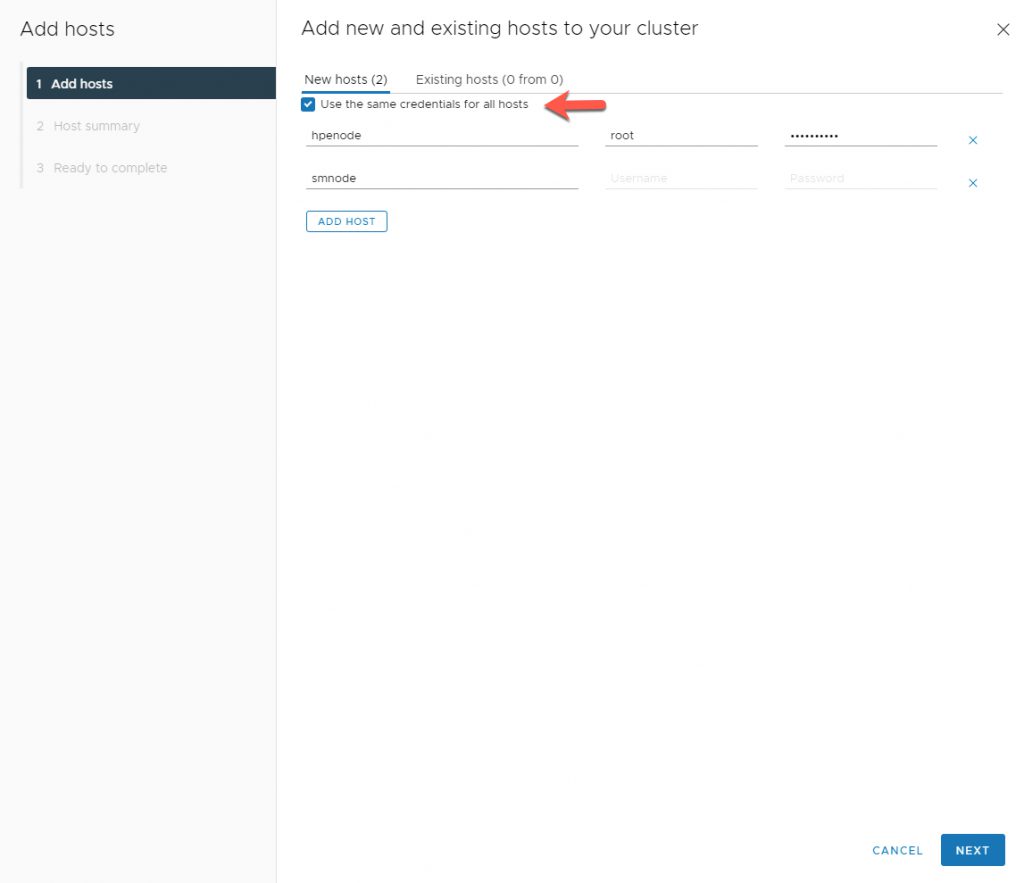
6. Acept the Security Alert
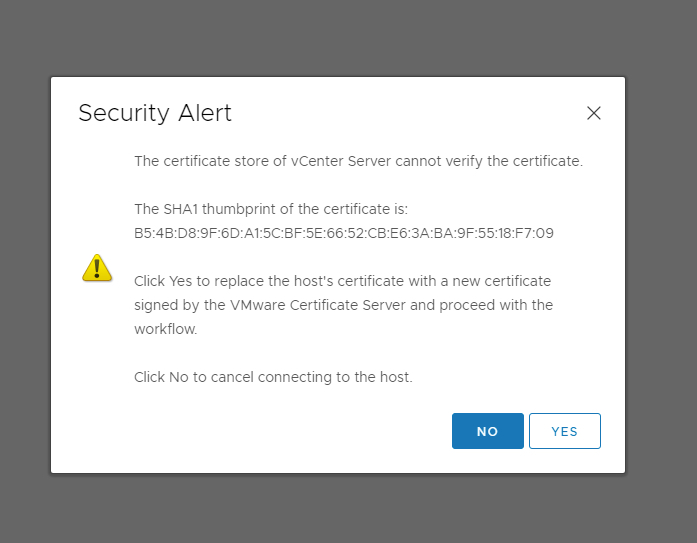
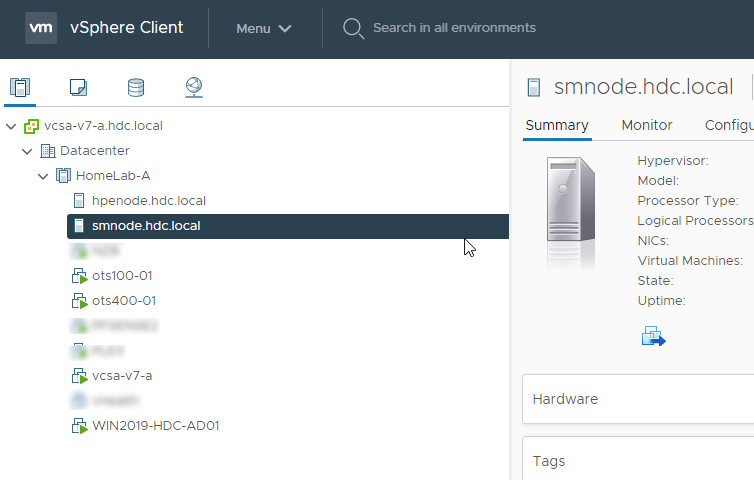
Now lets enable vSphere DRS and vSphere HA
- Click on ‘ HomeLab-A’ Cluster
- Click on Configure
- Click on vSphere DRS
- Click on Edit
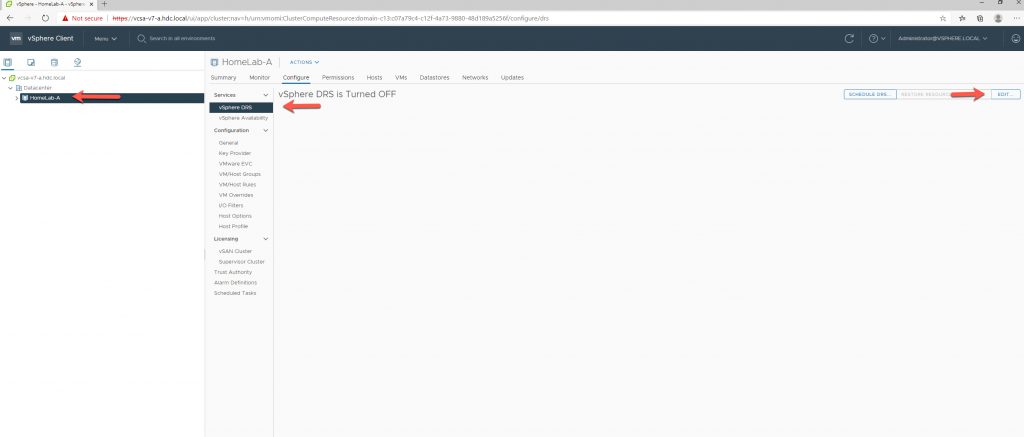
2. Enable vSphere DRS
- Slide Radio Button and enable DRS
- Click OK Button
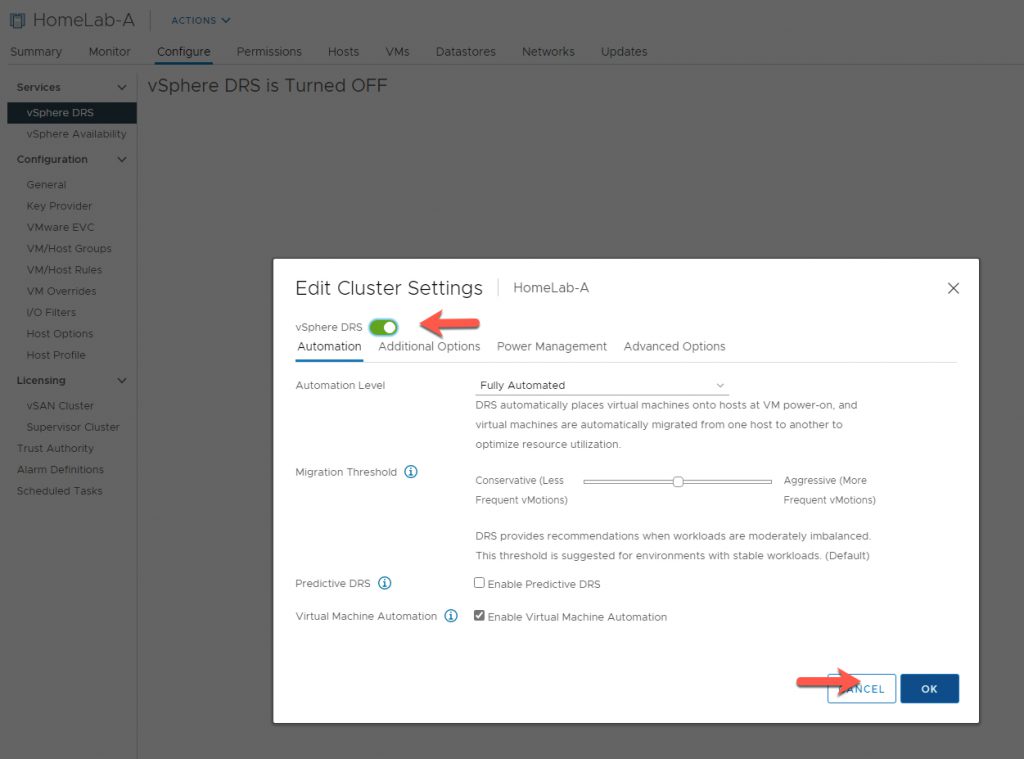
3. Enable vSphere HA
- Click on ‘ HomeLab-A’ Cluster
- Click on Configure
- Click on vSphere Availability
- Click on Edit
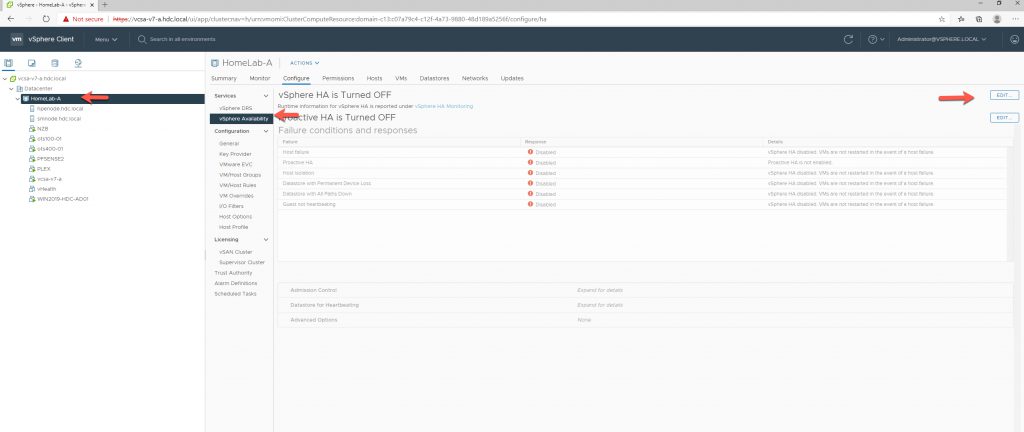
- Slide Radio Button and enable vSphere HA
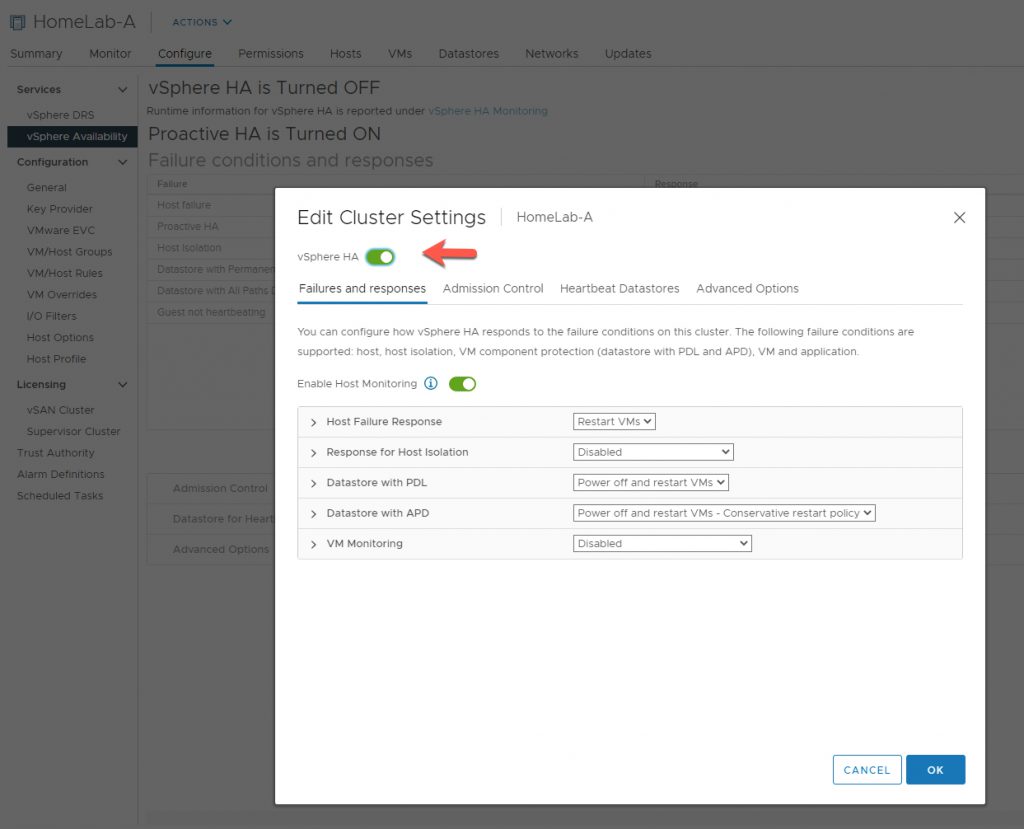
Select Heartbeat Datastores and ensure you have atleast (2) DataStores Mounted from your NetApp OTS or other storage array.
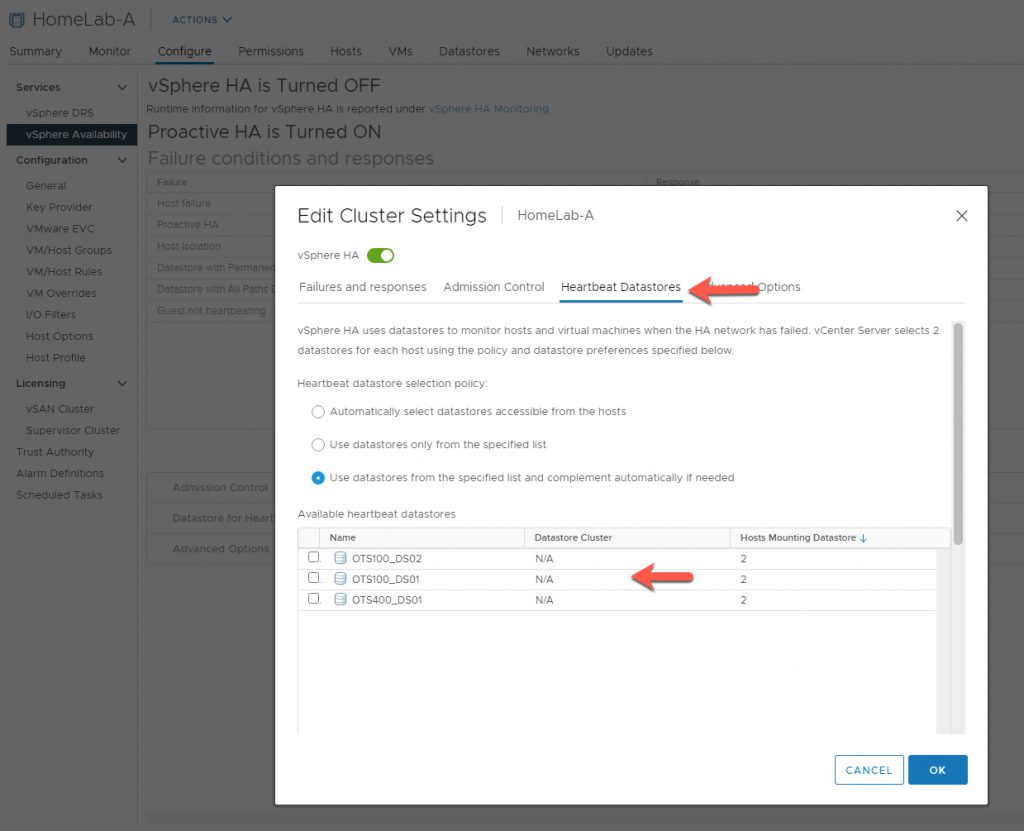

Validate that DRS and HA are configured and that no errors need to be remediated.